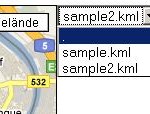To follow up one of my previous posts (Mapping of network drives via batchfile), here is how you also could solve this kind of task using KiXtart. KiXtart is a free-format scripting language which allows to automate extensive configuration tasks, for example, but not limited to windows logon events.
Installation of KiXtart is quite simple, just get the binary, place it somewhere useful (i.e. the NETLOGON share in Windows domain environments) and edit the user accounts to use it as logon script (or write a batch logon script which calls the Kix binary).
Below is how i solved the problem of having a large list of available shares automatically checked if the user has permission to use them and if so to connect them to his computer.
I presume, you have Windows Security Groups in place, which use the same name as the shared folders.
; =============
;
; Dynamic share mapping script
;
; Author: Looke, 2010
; Filename: kixtart.kix
;
; Outline:
; * Iterates through the ServerDrives array, determines wether the
; user is in the appropriate security group or not and maps
; the network drive to a driveletter specified in the DriveLetters
; array.
;
; =============
; -------------
; Admin configurable
; -------------
; Array of available groupshares
$ServerDrives = "\\SRV01\Share1",
"\\SRV02\Share1"
; Array of available drive letters
$DriveLetters = "V:", "W:", "X:", "Y:", "Z:"
; -------------
; Better leave untouched
; -------------
; Iterator for the DriveLetters array
$DriveLetterIndex = 0
; -------------
; Removing current mappings
; -------------
; Removing mapped groupshares
FOR EACH $DriveLetter in $DriveLetters
USE $DriveLetter /DELETE
NEXT
; -------------
; Mapping of groupshares
; -------------
; Dynamic mapping of groupshares
FOR EACH $ServerDrive in $ServerDrives
; Getting the name of the shared folder
; (which also is the name of the Windows Security Group)
$Group = SPLIT($ServerDrive, "\")
IF INGROUP($Group[3])
USE $DriveLetters[0+$DriveLetterIndex] $ServerDrive
IF @ERROR
? "Failed with errorcode " + @ERROR
+ " while mapping "
+ $ServerDrive + " to "
+ $DriveLetters[0+$DriveLetterIndex]
ELSE
? "Successfully mapped "
+ $ServerDrive + " to "
+ $DriveLetters[0+$DriveLetterIndex]
$DriveLetterIndex = $DriveLetterIndex+1
ENDIF
ENDIF
NEXT
In my script, I didn’t make the mappings persistent. So, if you intend to also have users with laptops and a after-login VPN solution to connect to your servers, you might need to add the /PERSISTENT switch to the USE command(s).
Something else, which might be useful, is logging of logon events, as fiddling around with the windows security logs can be a bit of a pain. Missing in the script above, but can easily be integrated:
; Path to the logon logfiles (make sure, users can write to this path)
$LogPath = "\\SRV01\LOG$"
; Filenames and Paths of logon logfiles
$LogFile = "$LogPath\@WKSTA.log"
; Content of logon logfile
$LogText = "Date: @MDAYNO.@MONTHNO.@YEAR, @TIME" + CHR(13) + CHR(10) +
"User: @USERID" + CHR(13) + CHR(10) +
"Workstation: @WKSTA" + CHR(13) + CHR(10) +
"IPs: @IPADDRESS0, @IPADDRESS1" + CHR(13) + CHR(10) +
"MAC address: @ADDRESS" + CHR(13) + CHR(10) +
"-----------------------------------" + CHR(13) + CHR(10)
; Open, write and close Logfile
$LogError = OPEN(5, $LogFile, 5)
IF $LogError = 0
$RES = WRITELINE(5, $LogText)
$RES = CLOSE(5)
ENDIF
A manual to using KiX can be found here:
http://www.kixtart.org/manual/